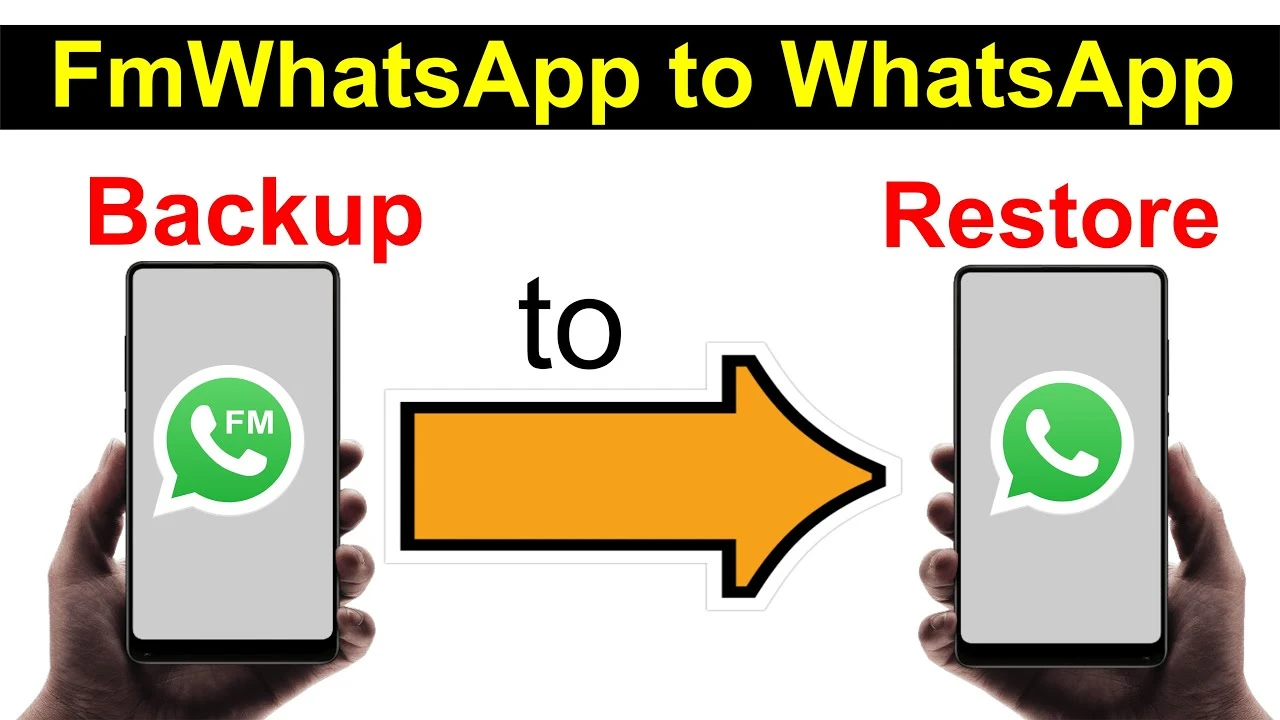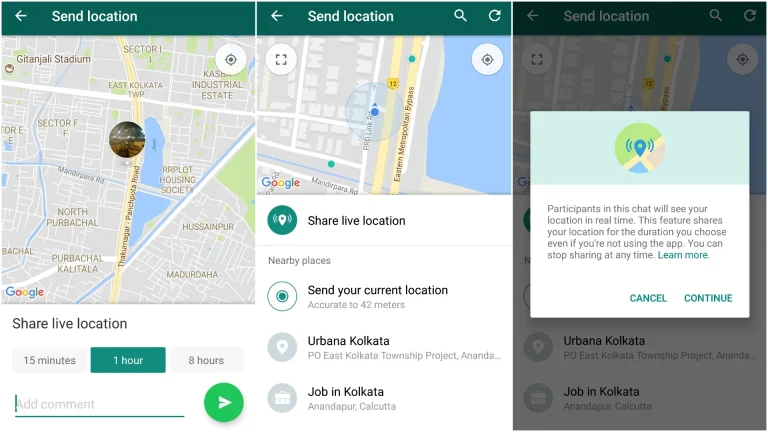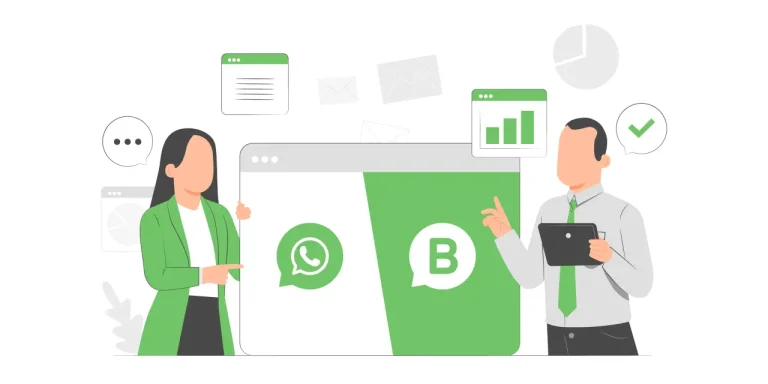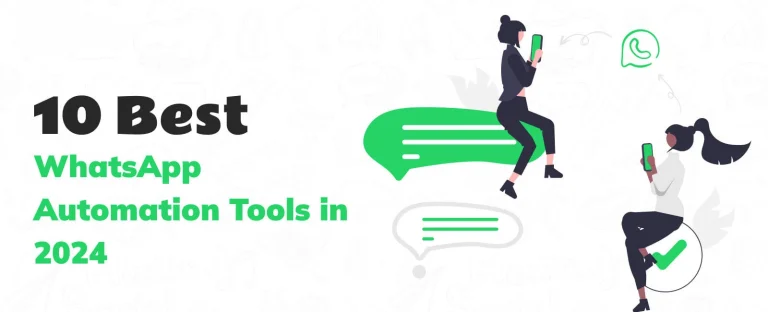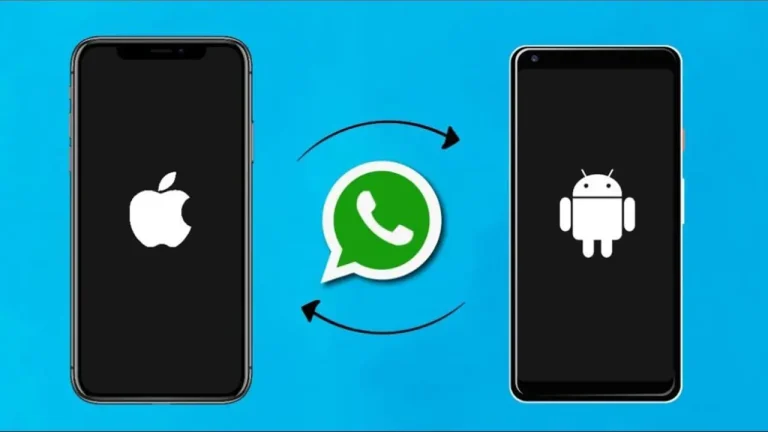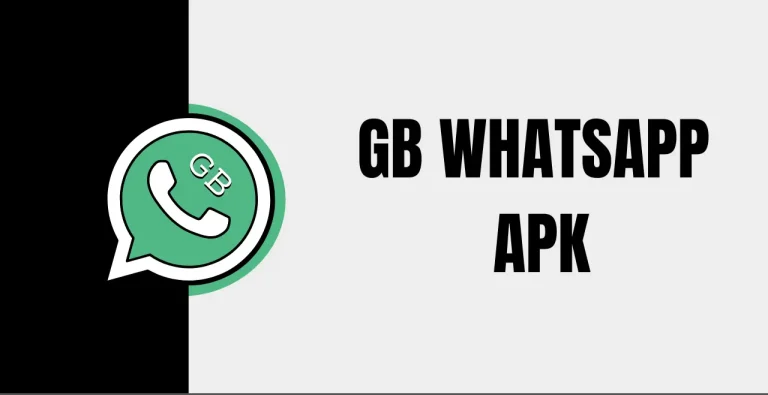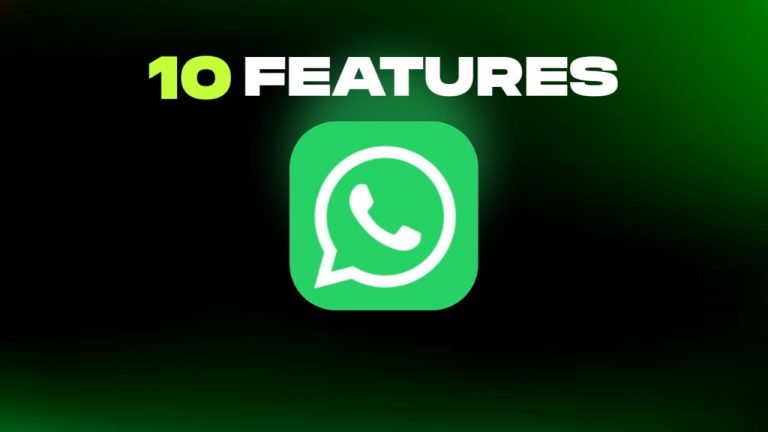How to Restore WhatsApp Backup to FM WhatsApp in 2024
WhatsApp has become an essential communication tool for millions worldwide. While the official WhatsApp offers a great experience, many users switch to FM WhatsApp for its additional features and customization options. If you’re considering this switch, it’s crucial to know how to restore your WhatsApp backup to FM WhatsApp without losing any data. Switching from the official WhatsApp to FM WhatsApp can be exciting, but restoring your backup is crucial to ensure you don’t lose any important chats or media.
Why Switch to FM WhatsApp?
FM WhatsApp offers a range of features not available in the official WhatsApp, such as enhanced privacy settings, customization options, and the ability to send larger files. These features make it an attractive choice for users looking to enhance their messaging experience.
Creating a Backup in Official WhatsApp
Before you switch to FM WhatsApp, you need to create a backup of your current WhatsApp data. Follow these steps:
- Open WhatsApp: Launch your official WhatsApp application.
- Go to Settings: Tap on the three-dot menu in the top right corner and select ‘Settings’.
- Navigate to Chats: Select ‘Chats’ from the settings menu.
- Chat Backup: Tap on ‘Chat Backup’. Here, you can back up your chats to Google Drive or your phone’s internal storage.
- Back Up Now: Press the ‘Back Up’ button to create a backup of your chats and media.
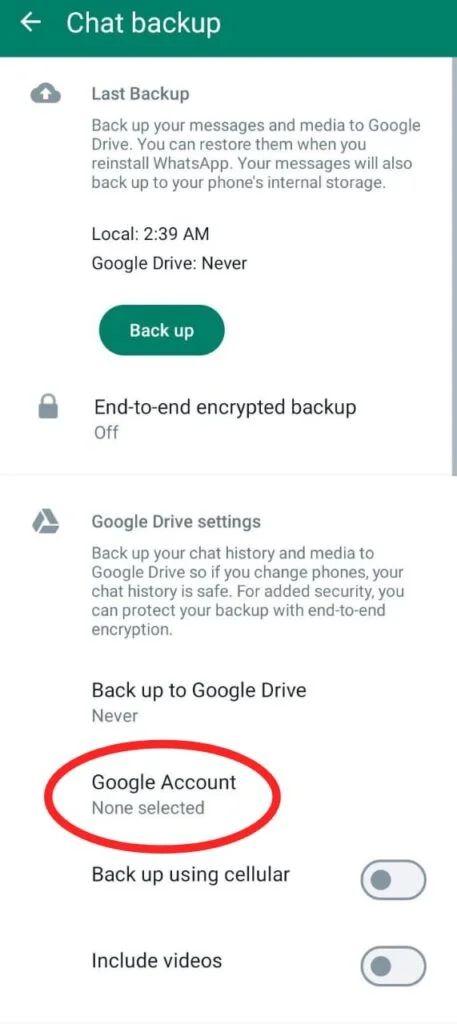
Uninstalling Official WhatsApp
After creating a backup, you need to uninstall the official WhatsApp to avoid any conflicts during the installation of FM WhatsApp. Here’s how:
- Uninstall WhatsApp: Go to your phone’s settings, navigate to ‘Apps’, find WhatsApp, and select ‘Uninstall’. Do not delete your account before uninstalling.
Installing FM WhatsApp
Now that you have uninstalled the official WhatsApp, it’s time to install FM WhatsApp.
- Download FM WhatsApp: Find a trusted source online like fmwa.fun and download the latest FM WhatsApp APK file.
- Install FM WhatsApp: Once downloaded, open the APK file and follow the on-screen instructions to install FM WhatsApp on your device.
- Grant Permissions: Make sure to allow all necessary permissions for FM WhatsApp to function correctly.
Restoring Your Backup to FM WhatsApp
After installing FM WhatsApp, the next step is to restore your backup.
- Open FM WhatsApp: Launch FM WhatsApp on your device.
- Verify Your Number: Enter the same phone number you used for the official WhatsApp and complete the verification process.
- Restore Backup: Once your number is verified, FM WhatsApp will detect the backup on your device. Select the ‘Restore’ option to recover your chats and media.
- Wait for Restoration: The restoration process might take some time depending on the size of your backup. Be patient and wait for the process to complete.
Troubleshooting Common Issues
Backup Not Detected
If FM WhatsApp does not detect your backup, ensure that the backup file is in the correct location. The backup file should be in the ‘WhatsApp’ folder in your phone’s internal storage.
Verification Issues
If you encounter issues with number verification, ensure you have a stable internet connection and that you are using the same number as your official WhatsApp account.
Partial Backup Restoration
In some cases, only a partial backup may be restored. Make sure you have enough storage space on your device and that the backup file is not corrupted.
How to Restore FM WhatsApp Chats to Normal WhatsApp
If you decide to switch back to the official WhatsApp from FM WhatsApp, you can easily restore your FM WhatsApp chats. Here’s how:
- Step 1: Backup FM WhatsApp Chats
- Step 2: Uninstall FM WhatsApp
- Step 3: Install Official WhatsApp
- Step 4: Restore Backup in Official WhatsApp
FAQs
Can I Use Both WhatsApp and FM WhatsApp Simultaneously?
Yes, you can use both apps simultaneously on the different phone numbers.
How Often Should I Backup My Chats?
It’s a good practice to back up your chats regularly, especially if you frequently switch devices or make significant changes to your app settings.
Can I Restore My Backup from Google Drive?
Yes, you can restore your backup from Google Drive by linking your Google account during the backup restoration process in FM WhatsApp.