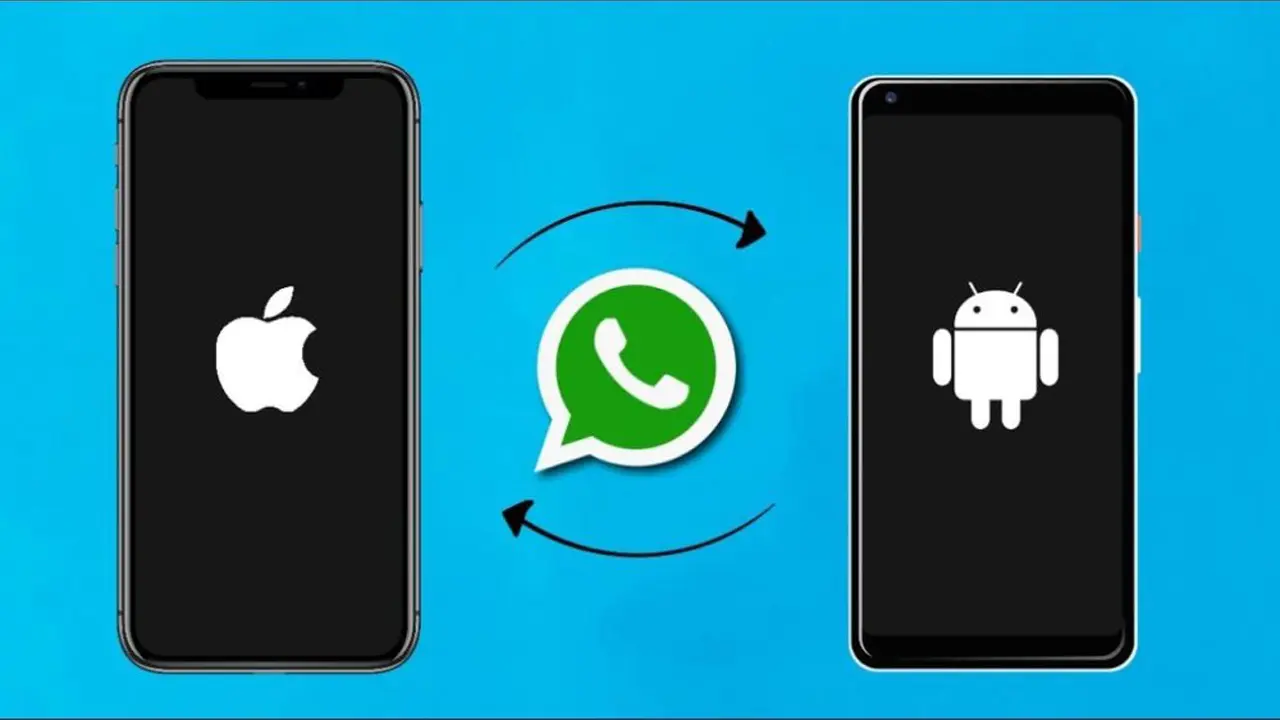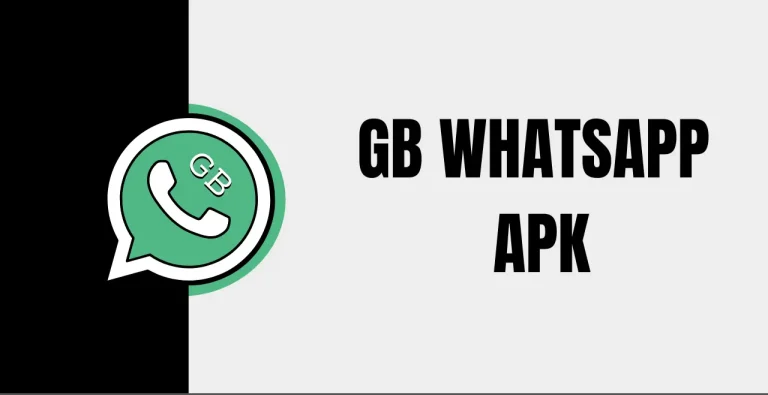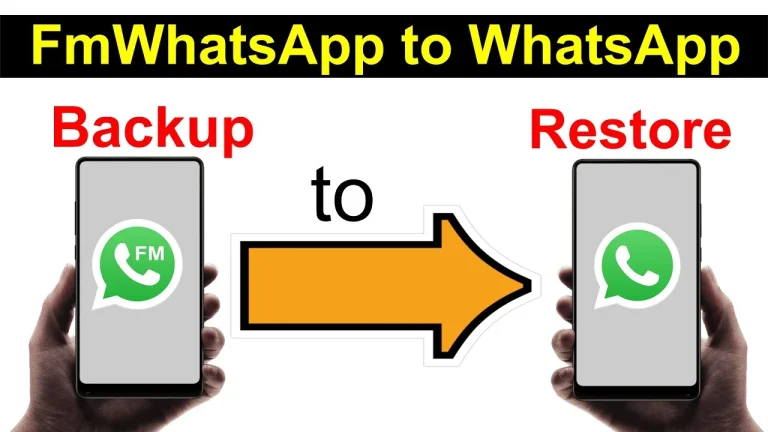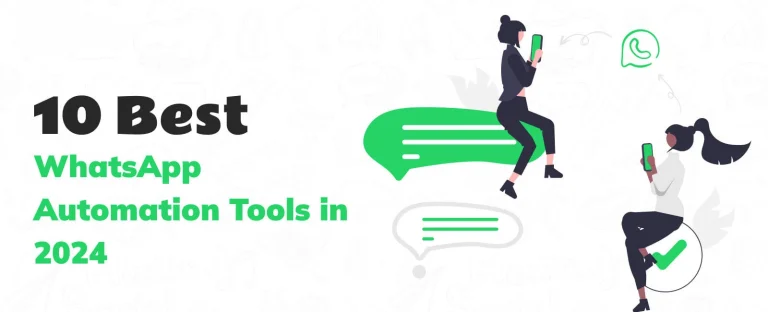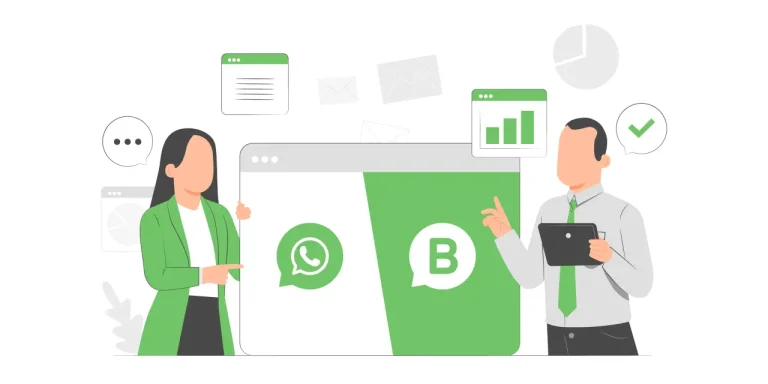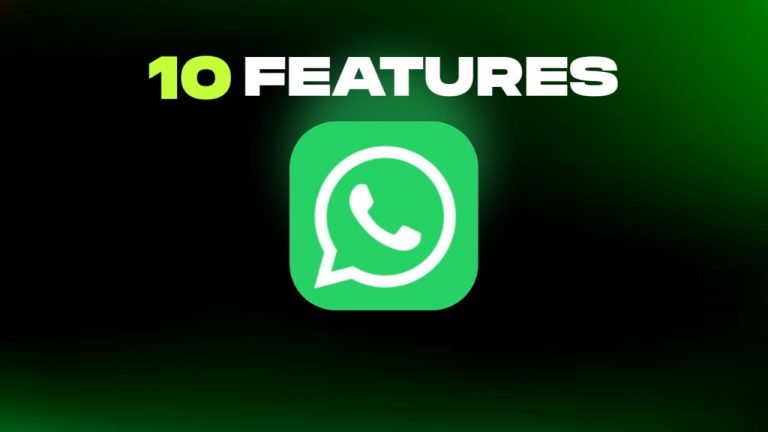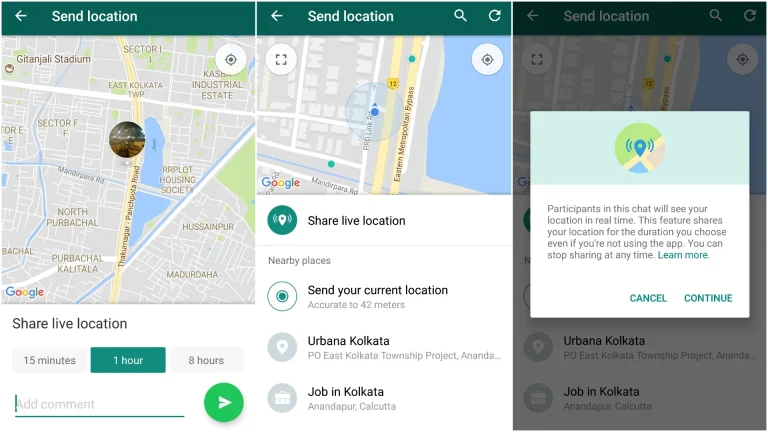How to Transfer WhatsApp Chat Data from Android to iOS
Switching from an Android phone to an iPhone involves several considerations, especially when preserving important data like WhatsApp chat history. Here’s a comprehensive guide to help you transfer your WhatsApp chats from an Android device to an iPhone seamlessly.
What You Need
Before starting the transfer process, ensure you have the following:
- Android Device: Running Android OS Lollipop, SDK 21 or above (Android 5.0 or later).
- iPhone: Running iOS 15.5 or later.
- Move to iOS App: Installed on your Android phone.
- WhatsApp: Latest version installed on both Android and iPhone.
- Phone Number: Same on both devices.
- Factory Reset iPhone: Your iPhone should be new or reset to factory settings.
- Power Source: Both devices are connected to a power source.
- Wi-Fi Network: Both devices are connected to the same network or the Android device is connected to the iPhone’s hotspot.
Steps to Transfer WhatsApp Data
Using Move to iOS App
- Setup Move to iOS:
- Install the Move to iOS app on your Android phone from the Google Play Store.
- Open the app and follow the on-screen instructions.
- Prepare iPhone:
- Turn on your new or factory-reset iPhone.
- Follow the setup process until you reach the “Apps & Data” screen.
- Select “Move Data from Android”.
- Connect Devices:
- A code will be displayed on your iPhone.
- Enter this code on your Android phone to establish a connection.
- Transfer Data:
- On the Android device, select “WhatsApp” from the list of data types to transfer.
- Tap “Start” on your Android phone to prepare the data.
- Once the preparation is complete, you will be signed out of WhatsApp on your Android device.
- Return to the Move to iOS app and tap “Continue” to start the transfer.
- Setup WhatsApp on iPhone:
- Install the latest version of WhatsApp from the App Store on your iPhone.
- Open WhatsApp and log in with the same phone number used on the Android device.
- Tap “Start” when prompted and allow the process to complete.
- Your chats will be available on the iPhone once the activation is complete.
Additional Methods
Using MobileTrans
MobileTrans offers a more versatile solution for transferring WhatsApp data. It supports various devices and doesn’t require factory resetting the iPhone.
- Install MobileTrans:
- Download and install MobileTrans on your computer.
- Connect both the Android and iPhone to the computer using USB cables.
- Start Transfer:
- Open MobileTrans and select “WhatsApp Transfer”.
- Ensure the Android device is marked as the source and the iPhone as the destination.
- Click “Start” to initiate the transfer process.
- Complete Transfer:
- Follow the on-screen instructions.
- Once the transfer is complete, open WhatsApp on your iPhone and verify your number.
Using Email Chat
For those who prefer not to use third-party apps, transferring individual chats via email is an option.
- Export Chat:
- Open WhatsApp on your Android device.
- Select the chat you wish to transfer.
- Tap on the three-dot menu and choose “More” > “Export chat”.
- Choose to include media or not, and select an email app to send the chat.
- Access on iPhone:
- Open the email on your iPhone.
- The chats will be available as text files in the email attachment.
Tips Before Transfer
- Backup: Always back up your WhatsApp data on your Android device before starting the transfer.
- Same Number: Ensure you use the same phone number on both devices to avoid issues.
- Review Tools: If using third-party tools, check user reviews and ensure they are reputable.
FAQs
Can I Transfer WhatsApp Backup from Google Drive to iPhone?
No, direct transfer from Google Drive to iPhone is not possible due to different encryption methods used by Android and iOS. You can use MobileTrans to transfer data.
Will I Lose My WhatsApp Conversations If I Change Phones?
No, if you follow the proper steps, your chat history can be preserved when switching devices.
Can I Transfer WhatsApp Backup from Google Drive to iCloud?
There is no direct method to do this. You need to restore the backup on an Android device and then use third-party tools to transfer it to an iPhone, which can be backed up to iCloud.